Top 7 Common Rendering Mistakes in DAZ Studio (Plus 3 Bonus Tips for Better Final Results)
Plus 3 pro-level tips for sharper, more realistic 3D art.
Let’s be honest: rendering in DAZ Studio can feel like magic… until it doesn’t. You set up a scene, hit render, and instead of a masterpiece, you get plastic-looking skin, noisy shadows, or just something that feels “off.”
Don’t worry—we’ve all been there.
Here are 7 of the most common mistakes that quietly wreck your final render, plus 3 bonus tips that can make the difference between “pretty good” and “absolutely stunning.” Whether you’re just getting started or trying to improve your photorealism, this guide will help.
1. Everything’s Too High-Poly (And It Shows)
We get it—high detail is tempting. But filling your scene with ultra-dense meshes slows down rendering and creates visual clutter. A super-detailed rock in the background adds no value if it’s blurred out anyway.
✅ Fix it:
Use optimized props and lower subdivision levels for background elements. Keep the detail where the camera is actually focused.
2. One Light Does Not Fit All
Just dropping in an HDRI and hitting render? You’re not alone—but it’s a fast way to get flat, boring results. Realistic lighting requires more control.
✅ Fix it:
Start with a three-point lighting setup (key, fill, rim), then tweak shadows and falloff. Try low-intensity rim lights to create subtle separation and depth.
3. Skin Looks Wrong Because SSS Is Off
Ever had a character’s skin look waxy or glow unnaturally? That’s subsurface scattering (SSS) being too strong or mismatched for the scene’s scale.
✅ Fix it:
Use real-world scale and adjust SSS radius and scatter color based on your lighting. The difference in realism is huge.
4. Flat Textures = Flat Results
Color textures alone won’t cut it. Without bump, normal, or displacement maps, even the best model will look fake.
✅ Fix it:
Always check material zones. Add bump and normal maps where possible, and use displacement if your render will be close-up.
5. Plastic Gloss Everywhere
If your skin, clothes, or props look overly shiny, they probably are. Uniform gloss with no variation is one of the biggest realism killers.
✅ Fix it:
Use roughness maps to add variation. A little imperfection goes a long way in making materials believable.
6. That Hair’s Beautiful—But Only Up Close
Strand-based or high-density hair looks amazing when the character fills the frame. But when they’re in the background? You’re wasting render time on details no one will see.
✅ Fix it:
Use lower LOD (Level of Detail) versions or simplified styles for distant characters. You’ll save time without sacrificing quality.
7. Ignoring Iray’s Denoising Tools
You let your render run for hours, and it’s still noisy? You might be underusing—or overusing—DAZ’s built-in denoising settings.
✅ Fix it:
Turn on the NVIDIA denoiser, but don’t crank it all the way. Combine it with progressive sampling tweaks for clean, detailed images.
Bonus Round: 3 More Render-Killers (and How to Beat Them)
8. Low-Res Renders in a High-Res World
Rendering at 1920×1080 might be fast, but it won’t hold up if you plan to crop, zoom, or print.
✅ Fix it:
Render at 2K or 4K, then downscale. You’ll get sharper edges, smoother gradients, and better post-processing control.
9. Skipping the Full Material Setup
Just plugging in a diffuse map and calling it done? That’s a one-way ticket to lifeless surfaces. Skin, fabrics, and metals all need more than base color.
✅ Fix it:
Use the full shader stack: gloss, SSS, translucency, normal, roughness, and specular maps. Your render will thank you.
10. Bad Tone Mapping = Bad First Impression
If your image looks washed out or too contrasty, it’s probably not your lighting—it’s your tone mapping.
✅ Fix it:
Open the Tone Mapping tab and experiment. Adjust burn highlights, exposure value (EV), and gamma to fine-tune the overall vibe of your scene.
Conclusion: Clean Renders Start With Smart Choices
Technical details matter. Whether you’re making fantasy portraits, sci-fi scenes, or stylish promos, rendering isn’t just about clicking “Render”—it’s about understanding how every pixel gets there.